PortCheck is a tiny command line tool for administrators and network admins. You can check if a remote device answers on a certain TCP port. Short overview:
- Displays permanently whether devices answer on a particular TCP port
- Showing response time in milli seconds with colored output (red/green)
- Checks multiple devices simultaneously on multiple ports
- Complete portscans possible – on predefined or self defined ports
- Acoustical signal (beep) for reachable or unreachable ports
- Permanent logging with date and time possible
- Returns ERRORLEVEL for use in own batch files
- Runs on Windows 7 / 8 / 10 and Windows Server 2008 / 2012 / 2016 / 2019
- No installation required – portable .exe file
- Free of cost – also for professional use
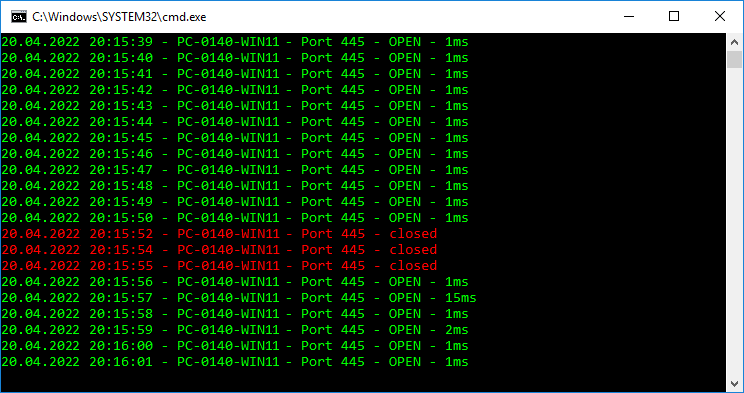
System requirements
PortCheck runs on Windows 7 / 8 / 10 (32 or 64 bit). It requires .NET Framework 3.5
Return value
PortCheck returns ERRORLEVEL 0 or 1 in dependence of the result. ERRORLEVEL is 1 if the port answers, and 0 if there is no response. You can use this value in your own batch files.

FAQ
► How much does PortCheck cost?
PortCheck is free – also for professional use. Please read the licensing information.
Download
You can download PortCheck here as a zip file. It contains a .exe and a .config file.
Digital signature
PortCheck.exe is shipped with a digital signature of Lugrain Software GmbH. Only with this signature you get the original PortCheck tool.
Screenshots

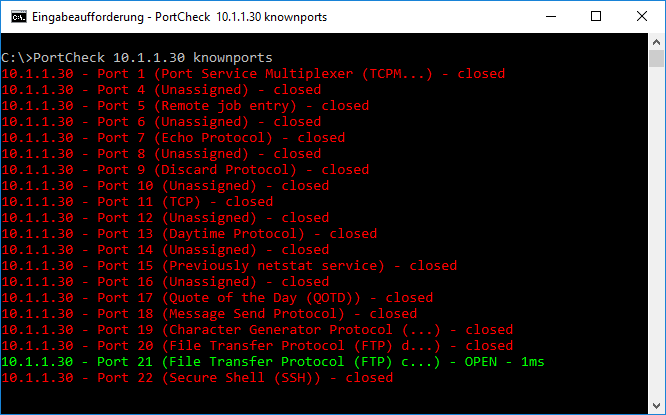
Licensing
PortCheck is free for private and professional use. You can use PortCheck without any restrictions, in unlimited number and with unlimited duration for free. You are not allowed to distribute PortCheck alone or as part of your software. This requires a written permission from Lugrain Software GmbH.
Syntax
PortCheck 2.1.0.8 by Lugrain Software 11/2020
Checks if a remote TCP port is opened or not.
Easy syntax:
PortCheck [-t] [-i] <hostname(s)> <port(s)>
Examples:
PortCheck -i # interactive (ask for input)
PortCheck MyServer 80 # single check
PortCheck -t MyServer 443 # continuous
More complex syntax:
PortCheck [-t] [-i] [-w:<pause in s>] [-st] [-nc] [-oo] [-nl] [-tc]
[-rcf:<batch file when closed>] [-rcc:<closed count>] [-rco] [-rch]
[-rof:<batch file when open>] [-roc:<open count>] [-roo] [-roh]
[-replaceopentext:<text when open>] [-replaceclosedtext:<text when closed>]
<hostname(s)> <port(s)> [<timeout in ms>] [<filename of logfile>] [<description>]
hostname(s) One or more hostnames, separated by comma (no blanks)
port(s) One or more TCP port numbers (separated by comma), a port
range <startport>-<endport> or all wellknown ports ‘knownports’ or ‘kp’
timeout Can be 100-1000 (default: 1000ms)
filename Logs everything to a specified file, including date and time
description Your own description for the specified port
-t Check the specified ports continuous
-w Wait some time between checks (this is not the timeout)
-st Show date and time in every line
-nc No color: use default color instead of green and red
-oo Only open: show only open ports
-nl No lines: don’t add separators
-tc Toggle colors: swap green and red (port opened = alarm)
-bp Beep: send acoustical signal in case of alarm (only with -t)
Examples:
PortCheck www.bing.com 80
PortCheck -t www.bing.com 80
PortCheck oracle-server1 1521 500 c:\temp\logfile.txt oracle
PortCheck -t -bp MyFileserver 139
PortCheck -t -w:10 MyFileserver 139,445
PortCheck -t -tc -bp sql-server1,sql-server2 1433 300
PortCheck -oo MyServer 1-1024
PortCheck MyServer knownports
PortCheck -t -rcf:”c:\data\closed.cmd” -rcc:3 -rco Citrix-Server 1494
PortCheck -t -replaceclosedtext:”Machine isn’t working properly. Please call 1234!” Citrix-Server 1494
Returns ERRORLEVEL=0 when port is closed, ERRORLEVEL=1 when port is opened.
>>> PortCheck tutorial
Utility: PortCheck
Content: TCP Port Check Windows
Type: Command line (cmd)
Operating Systems: Windows 7 / Windows 8 / Windows 10 / Windows Server 2008 / Windows Server 2012 / Windows Server 2016 / Windows Server 2019
Reference: PortCheck – TCP port check for Windows 10 (portcheck-tool.com)

Comments are closed