AnyDesk is my favorite proprietary remote desktop application for connecting to remote Linux and Window machines. AnyDesk offers a smooth and seamless remote access to your computers over wide area network. In this article, we will install AnyDesk on Fedora 35/34/33/32 Desktop machine.
Similar: Install TeamViewer on Fedora
Features of AnyDesk
- Real-Time Collaboration: Easy collaboratation and communication
- Highly Innovative Technology: Its DeskRT innovative codec compresses and transfers image data between computers in a way that no competing product is able to do.
- Low Latency: Works well with bandwidths as low as 100 kB/sec with near-instant responses.
- Session recording and File transfers
- Session Transfers
Install AnyDesk on Fedora 35/34/33/32 Desktop
We’ll install Install AnyDesk on Fedora 35/34/33/32 Desktop Yum repository. You can also install AnyDesk on Fedora by manually downloading the rpm package and installing it with yum or rpm command.
Step 1: Add AnyDesk repository
Add the repository to your system with the commands shared below.
sudo tee /etc/yum.repos.d/AnyDesk-Fedora.repo <<EOF
[anydesk]
name=AnyDesk Fedora – stable baseurl=http://rpm.anydesk.com/fedora/x86_64/ gpgcheck=0 repo_gpgcheck=0 gpgkey=https://keys.anydesk.com/repos/RPM-GPG-KEY EOF
Step 2: Install AnyDesk on Fedora 35/34/33/32
Once AnyDesk repository has been added, run the following commands to install AnyDesk on Fedora 35/34/33/32.
sudo dnf makecache
sudo dnf install redhat-lsb-core anydeskIf you get an error message “nothing provides libpangox-1.0.so.0()(64bit) needed by anydesk-xxxxx.x86_64” then run:
sudo dnf --releasever=32 install pangox-compat.x86_64
sudo dnf install anydeskThe installation should proceed without any issues:
Dependencies resolved.
======================================================================================================================================================================================================
Package Architecture Version Repository Size
======================================================================================================================================================================================================
Installing:
anydesk x86_64 6.1.1-1 anydesk 5.0 M
Installing dependencies:
gtkglext-libs x86_64 1.2.0-40.fc35 fedora 123 k
Transaction Summary
======================================================================================================================================================================================================
Install 2 Packages
Total download size: 5.1 M
Installed size: 13 M
Is this ok [y/N]: yYou can check the version of AnyDesk installed with the command:
$ rpm -qi anydesk
Name : anydesk
Version : 6.1.1
Release : 1
Architecture: x86_64
Install Date: Tue 26 Oct 2021 12:59:10 AM EAT
Group : Applications/Internet
Size : 13542910
License : Proprietary
Signature : RSA/SHA512, Thu 15 Apr 2021 06:17:54 PM EAT, Key ID 18df3741cdffde29
Source RPM : anydesk-6.1.1-1.src.rpm
Build Date : Tue 13 Apr 2021 02:08:18 PM EAT
Build Host : sdi-bs-deb64-01.dn.anydesk.com
Vendor : AnyDesk Software GmbH
URL : https://anydesk.com/
Summary : The world's fastest remote desktop applicationStep 3: Launch AnyDesk on Fedora 35/34/33/32
AnyDesk has a service which is automatically started after a successful installation.
$ systemctl status anydesk.service
● anydesk.service - AnyDesk
Loaded: loaded (/etc/systemd/system/anydesk.service; enabled; vendor preset: disabled)
Active: active (running) since Fri 2019-10-18 08:17:35 EAT; 1min 20s ago
Main PID: 7681 (anydesk)
Tasks: 4 (limit: 11512)
Memory: 16.2M
CGroup: /system.slice/anydesk.service
├─7681 /bin/sh /usr/bin/anydesk --service
└─7683 /usr/libexec/anydesk --service
Oct 20 09:27:55 fed30.novalocal systemd[1]: Started AnyDesk.The service should be enabled as well.
$ systemctl is-enabled anydesk.service
enabledLaunch AnyDesk from CLI and the Desktop or CLI.
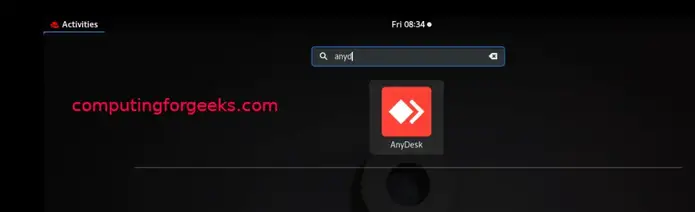
CLI:
$ anydeskUse AnyDesk Address of the remote system to connect to it.
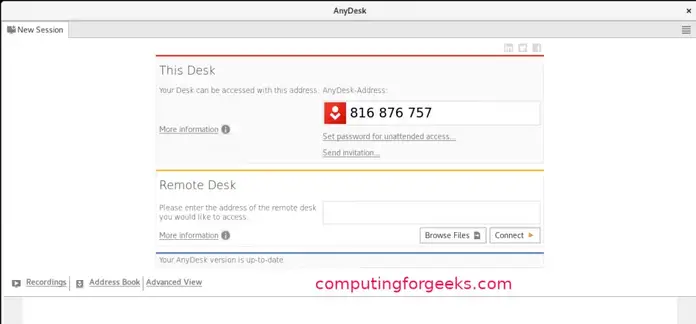
A remote user will also require your AnyDesk address to be able to control your machine from a remote location. Enjoy using AnyDesk on Fedora Linux Desktop.
Reference: https://computingforgeeks.com/how-to-install-anydesk-on-fedora-linux/
Comments are closed